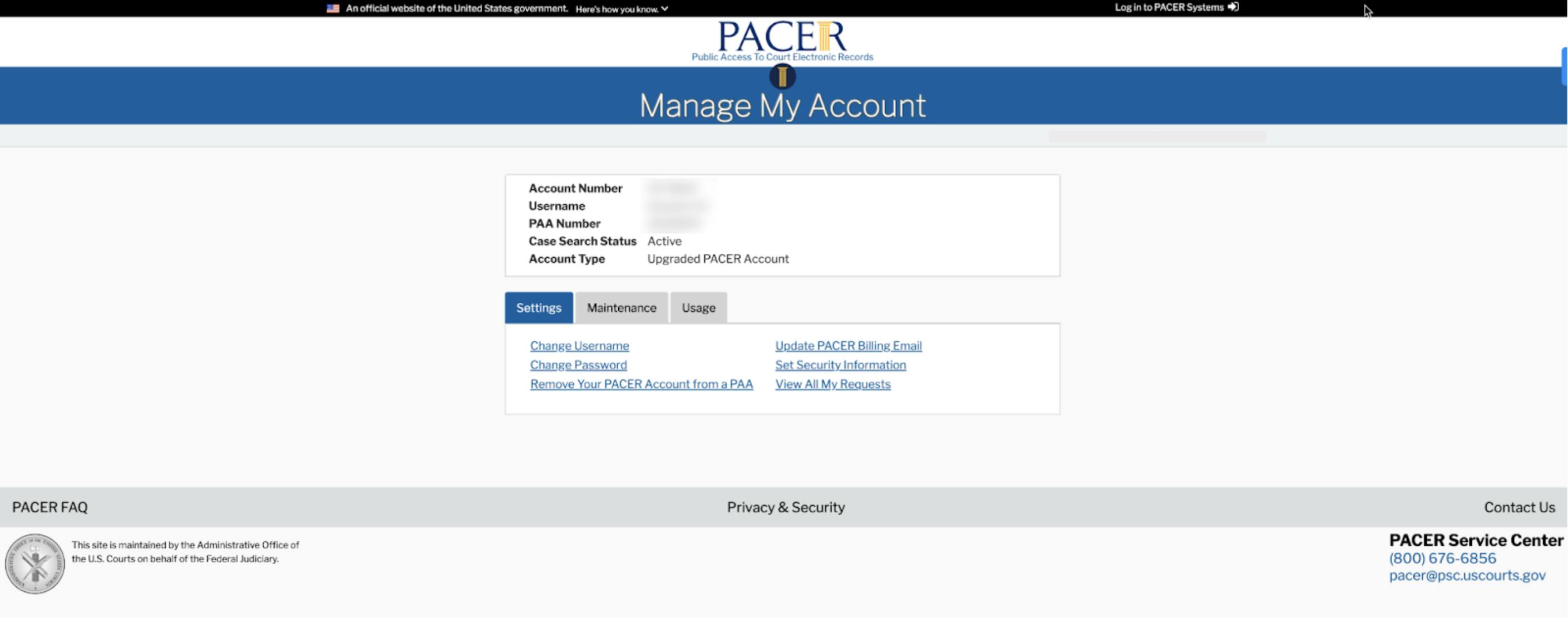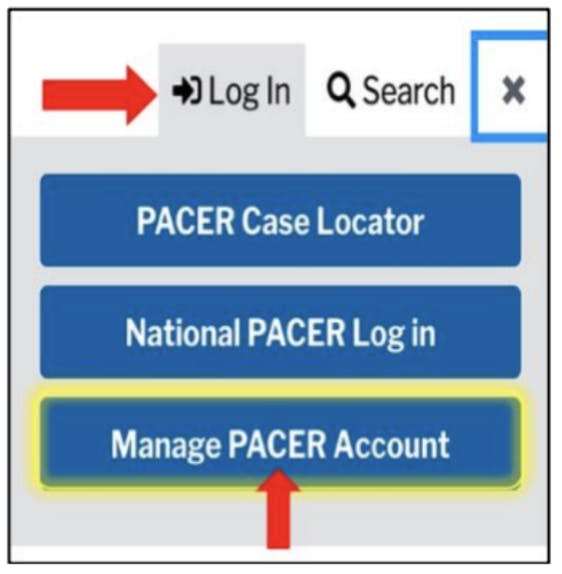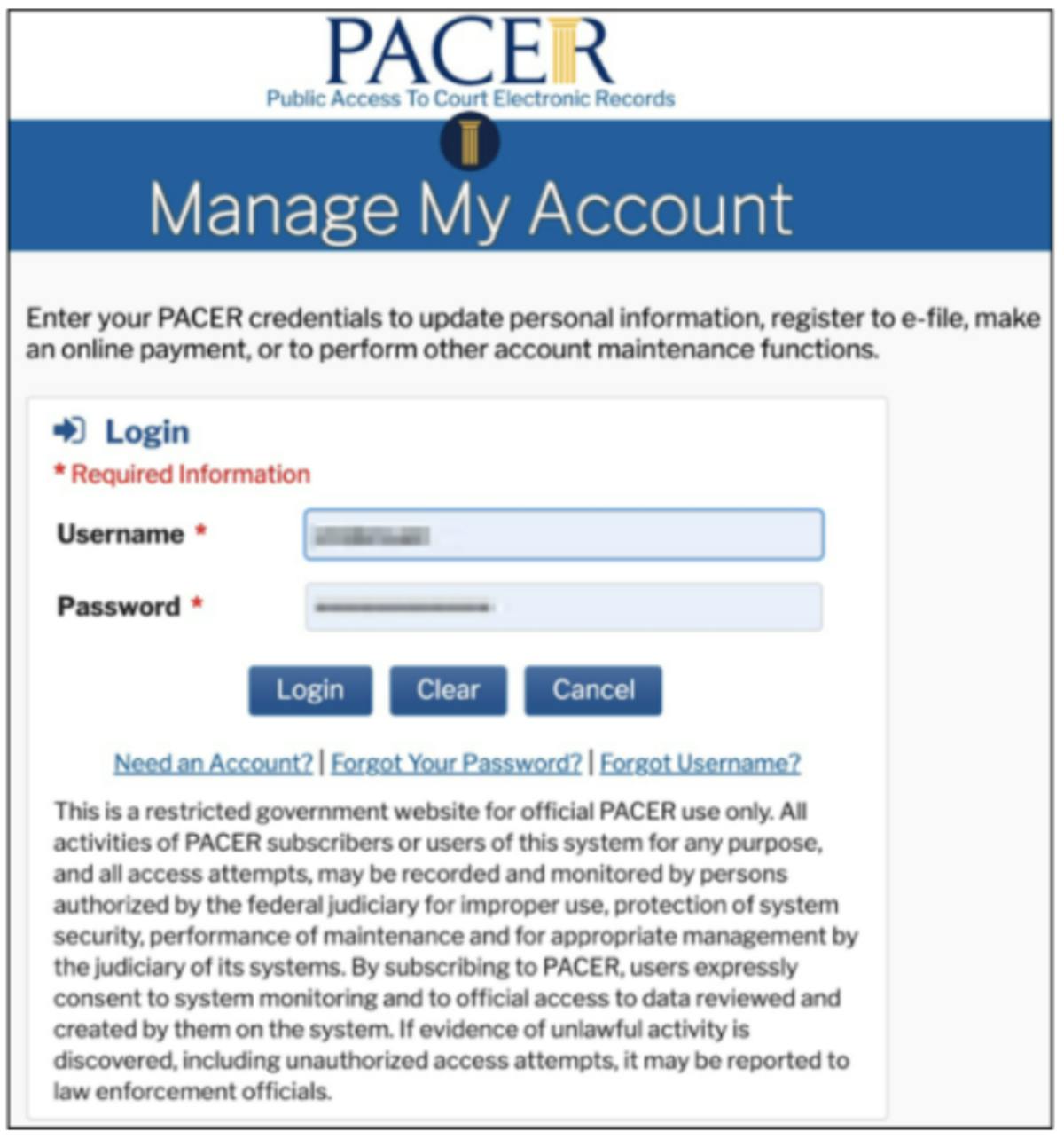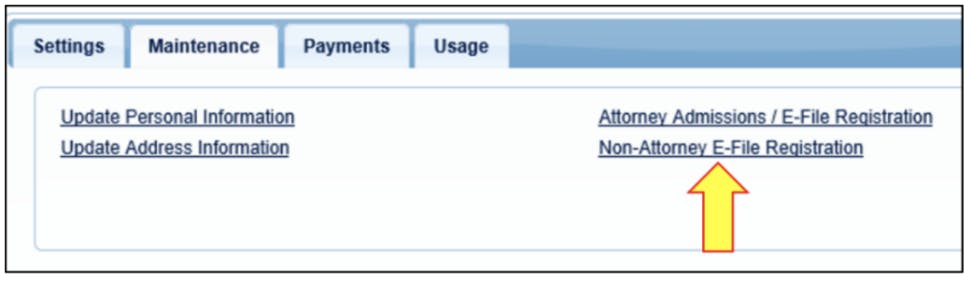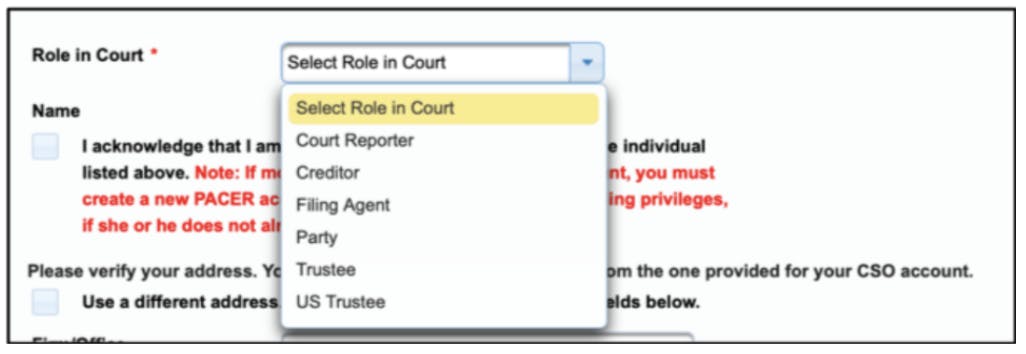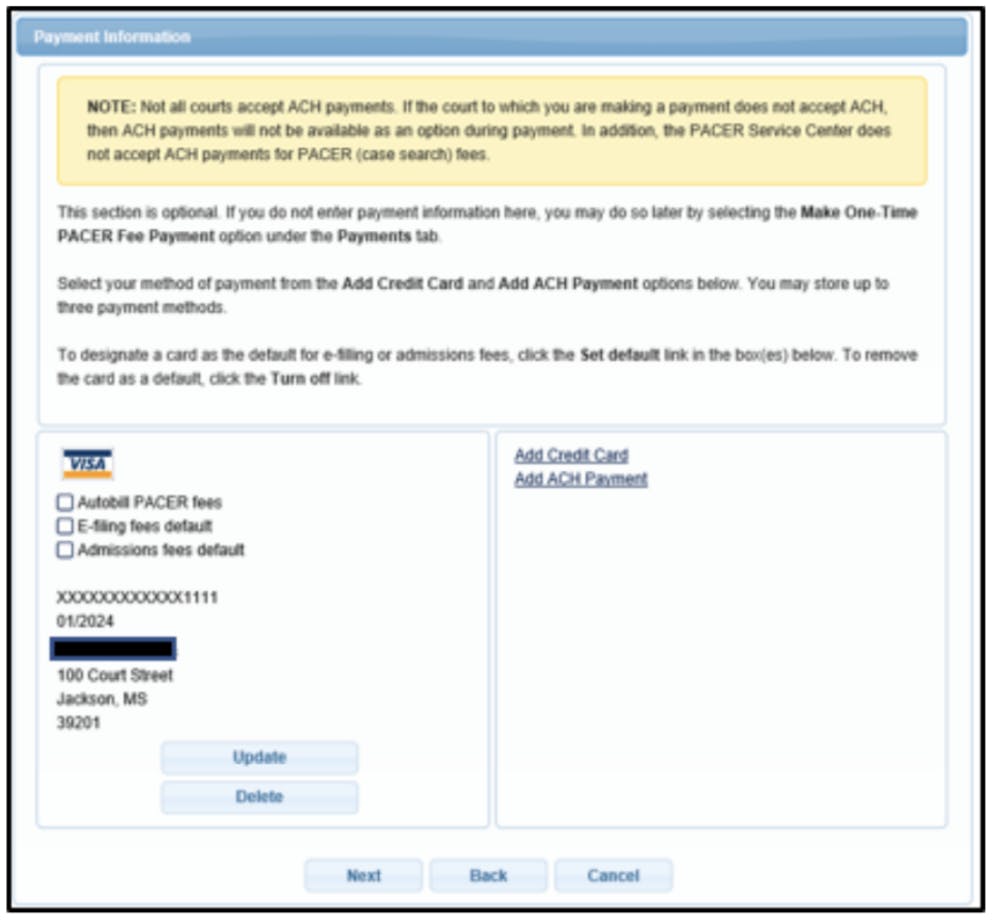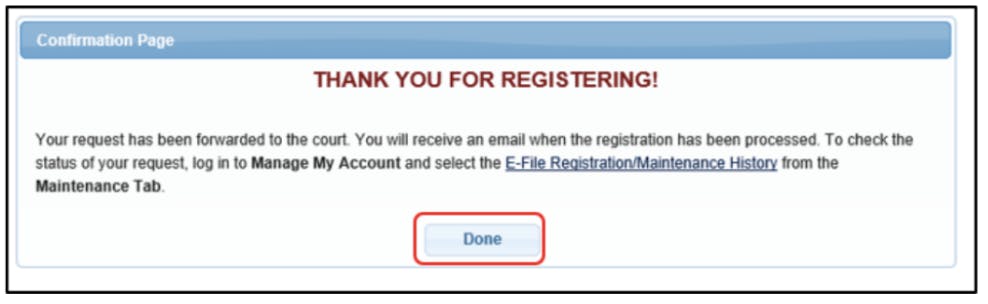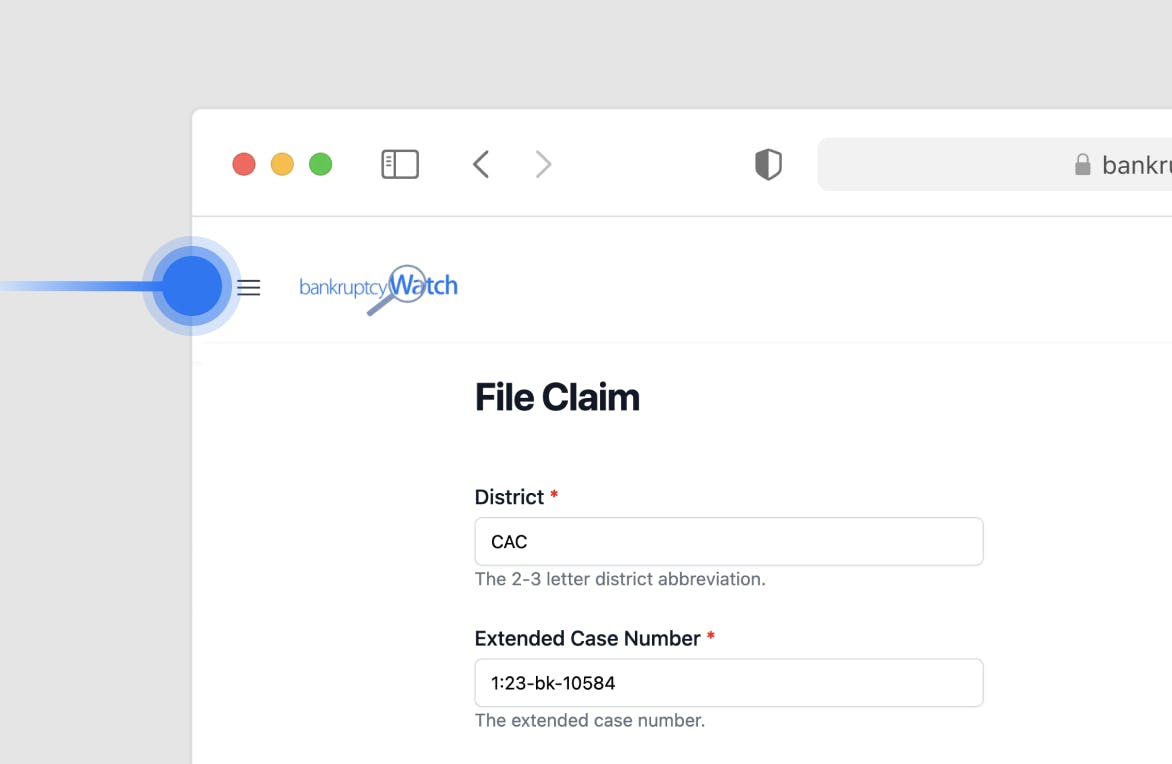Introduction
This guide helps creditors get claims filing privileges in every district that doesn’t support ePOC. Once complete, you can use the same Platform form to file a POC in any district.
1. PACER Setup
Make sure you have a PACER account:
- Follow the official steps if you need to create an account.
- If you are using BankruptcyWatch, our system connects with your normal PACER account. There are no special steps needed.
Make sure that you have a NextGen PACER account:
- Accounts created within the last 4 years are likely to be NextGen
- If your account is more than 4 years old, log in to Manage My Account and check your ‘Account Type.’ It should indicate you have an “Upgraded PACER Account”.